初始化:button 取消边框、轮廓、背景
数量定位在右上角
还可以使用、伪元素、负边距实现
实现1:配合 margin 使元素的垂直水平居中
.container{
position: relative;
}
.item {
position: absolute;
top: 0;
right: 0;
bottom: 0;
left: 0;
margin: auto;
}
实现2:配合 变换 transform 使元素的垂直水平居中
.container{
position: relative;
}
.item {
position: absolute;
top: 50%;
left: 50%;
transform: translate(-50%, -50%);
// translate: -50% -50%;
}
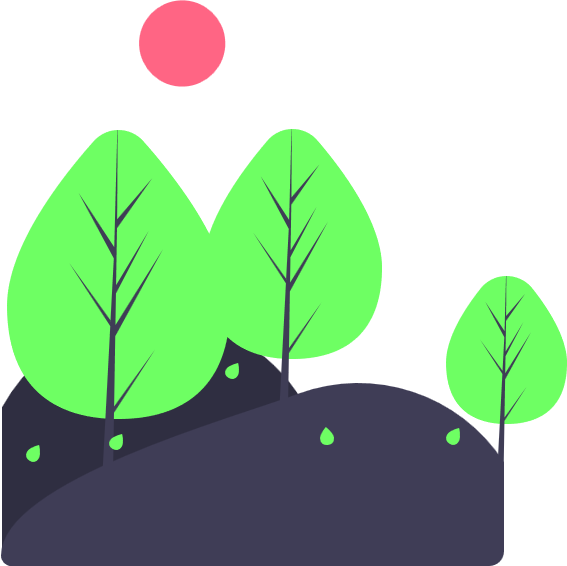
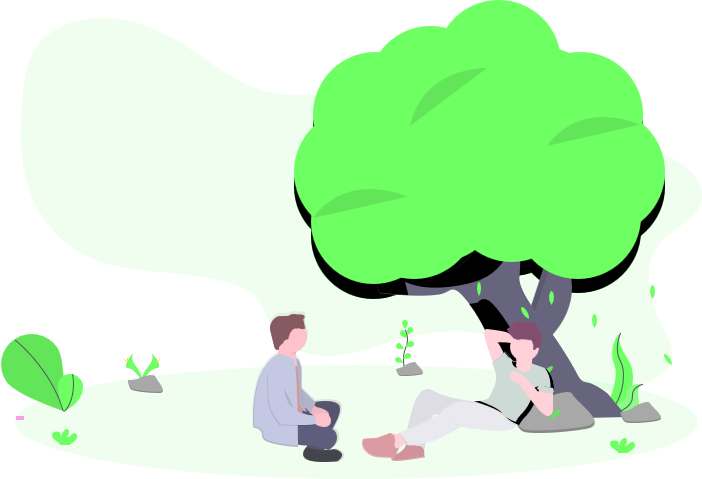
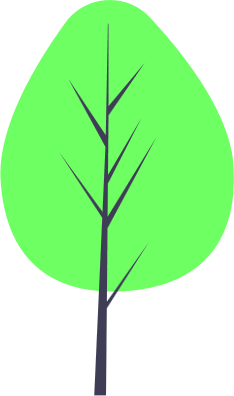
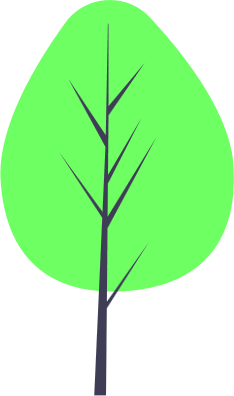

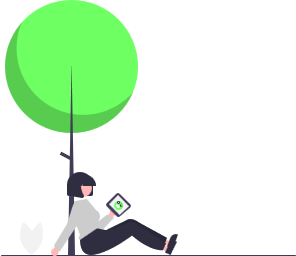

后续元素:设置了背景颜色[当前设置为白色],会覆盖前面的阴影
.el-undone {
height: 40px;
line-height: 40px;
background-color: #f40;
box-shadow: 0px 10px 10px rgba(0, 0, 0, 0.4);
}
当前元素:默认层级,不会覆盖
.el-done {
// MUST
position: relative;
height: 40px;
line-height: 40px;
background-color: #f40;
box-shadow: 0px 10px 10px rgba(0, 0, 0, 0.4);
// 不指定层级,默认在最上层
// z-index: 1;
}
. 使用 伪元素 实现
.inset {
position: relative;
width: 180px;
aspect-ratio: 16/9;
border: 1px solid var(--txt-warn-color);
margin: 1rem auto;
}
.inset::before {
content: '';
position: absolute;
inset: 20px 0;
background-color: var(--txt-warn-color);
}
定位 position
伪元素 ::before
背景图片 background-image
线路渐变 linear-gradient
圆角边框 border-radius
开始隐藏2级菜单,:hover 时显示;后期使用 JavaScript 控制更灵活
适合桌面端;移动端通常使用汉堡菜单
注意:<a> 不能嵌套使用 <a>